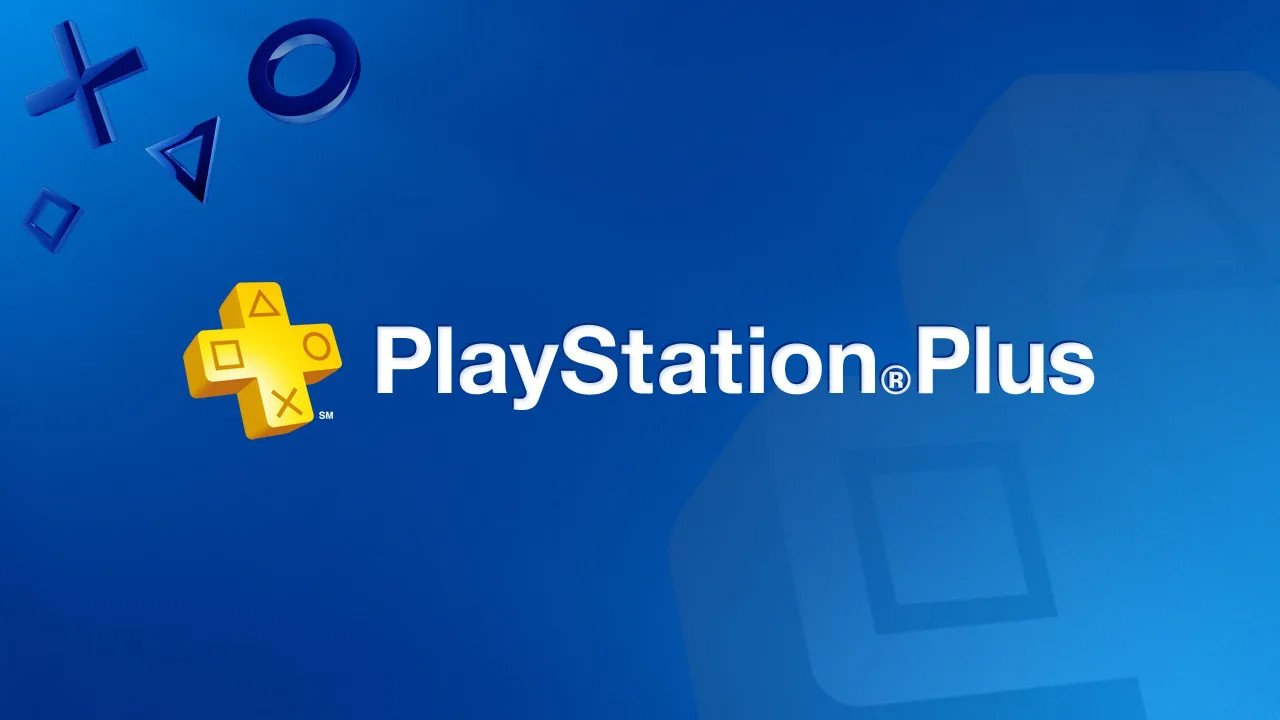A lesson we have surely learned from the last generation of consoles is that gamers care about sharing their games with others . On PlayStation 5 this will be possible through the Console Sharing and Offline Playback feature. Let’s see how and how it works.
How game sharing works on PlayStation 5
On PlayStation 4 it was possible to set your console as the “main console”: in that case, with a move possible for only one platform at a time, the games were also shared with other accounts on the same machine.
On PlayStation 5, this feature nality has been renamed, as we said at the opening of the article, and is responsible for console sharing and its offline playback. This feature is active by default and you can activate it on only one PS5 at a time: with your PSN account logged in you cannot activate sharing on two different PS5s in your name, in short.
When active, it allows other accounts to access your games, even when the console is offline and cannot access the Network. In this way, for For example, a parent can purchase games that become accessible to their children, or a brother and sister can access their respective titles. Ironically, you could also log into a friend’s PS5 and activate sharing on that one (thus allowing your friend to access your games): in this case, sharing would deactivate on your PS5, so the other PSN profiles that use it. they will no longer have free access to your library on that console.
Sony has currently no limits on how many times you can enable or disable sharing on PS5.
Read also: PlayStation 5 FAQ, the answers to your questions: DualSense, backwards compatibility, ventilation, SSD
How to activate / deactivate game sharing on PS5
Sharing is activated automatically when your console starts. If you want to disable it you have to follow this procedure from the PS5 dashboard:
- Go to Settings
- Go to Users and Accounts
- Go to Other
- Go to Console Sharing and Offline Playback
- Select the disable
option
If, on the other hand, you want to enable sharing:
- Go to Settings
- Go to Users and Accounts
- Go to Other
- Go to Console Sharing and Offline Playback
- Select the enable
option
And if I want to deactivate a PS5 that I don’t have more?
It could happen for a variety of reasons that you no longer have a PS5 that you logged into with active sharing on hand – whether it is due to a breakdown or other unfortunate events, such as a theft. In any case, to deactivate Sharing you will need to access Device Manager from your profile on the Sony Entertainment Network, at this link.
If you want to keep an eye on the new PlayStation 5 availability, this is the page not to be missed!